How to Monitor CPU and GPU Temperature and Status of IoT devices
Companies and business organizations must manage a huge fleet of IoT devices to manage their business operations. If you want to operate your IoT fleets reliably and properly, you need to maintain comprehensive data about the health status of all your IoT devices, along with a system error log for diagnosing and troubleshooting application and device hardware problems. In other words, companies must monitor IoT to perform their daily tasks seamlessly.

For example, if you are performing intensive tasks that require the Raspberry Pi CPU to run for a long time, then you need to constantly check the core temperature of the CPU. The Raspberry Pi will get hot when performing heavy-load tasks. If the temperature is too high, the performance of the Raspberry Pi may be hindered. When the core temperature reaches 85 degrees Celsius, the Raspberry Pi will become unstable. This is also the upper limit of the operating temperature of the Raspberry Pi. Therefore, people often want to monitor and check the core temperature of the Raspberry Pi device.
Remotely monitor IoT devices
Remote IoT offers insights into the disk, memory, and CPU utilization of organizations' devices. This enables companies to monitor device hardware metrics, network performance data, system error logs, and CPU temperature of their IoT devices in a single dashboard. Once you install the RemoteIoT service, you may open the portal of RemoteIoT and click a single device. All the overview details will be provided on the page, such as
- The serial number
- Device model
- Host name
- Operating system
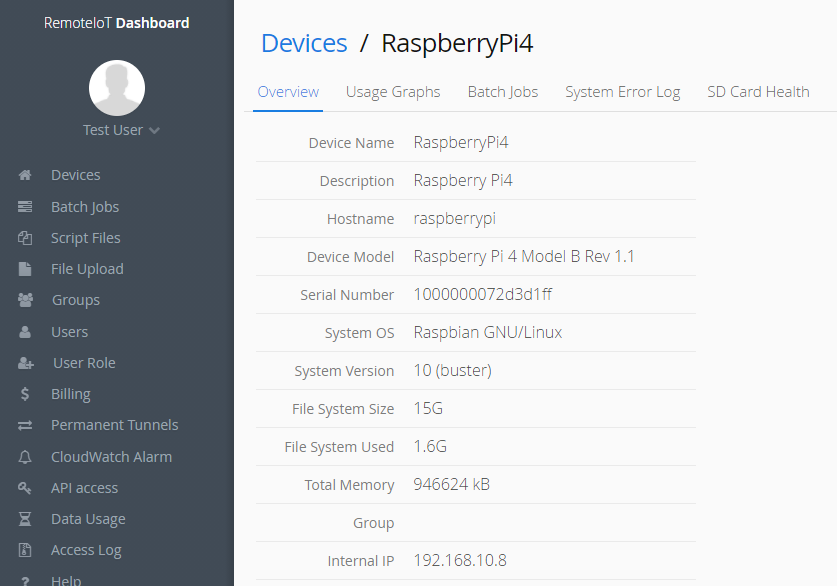
You can also see the health status of the Raspberry Pi system on the tab of usage graphs. Here in this tab, you can learn about the temperature and performance of Raspberry Pi devices. Following are the available graphs on the usage graphs tab:
- Memory utilization
- CPU utilization
- Free disk space
- CPU temperature
- Network in as well as network out
- GPU temperature
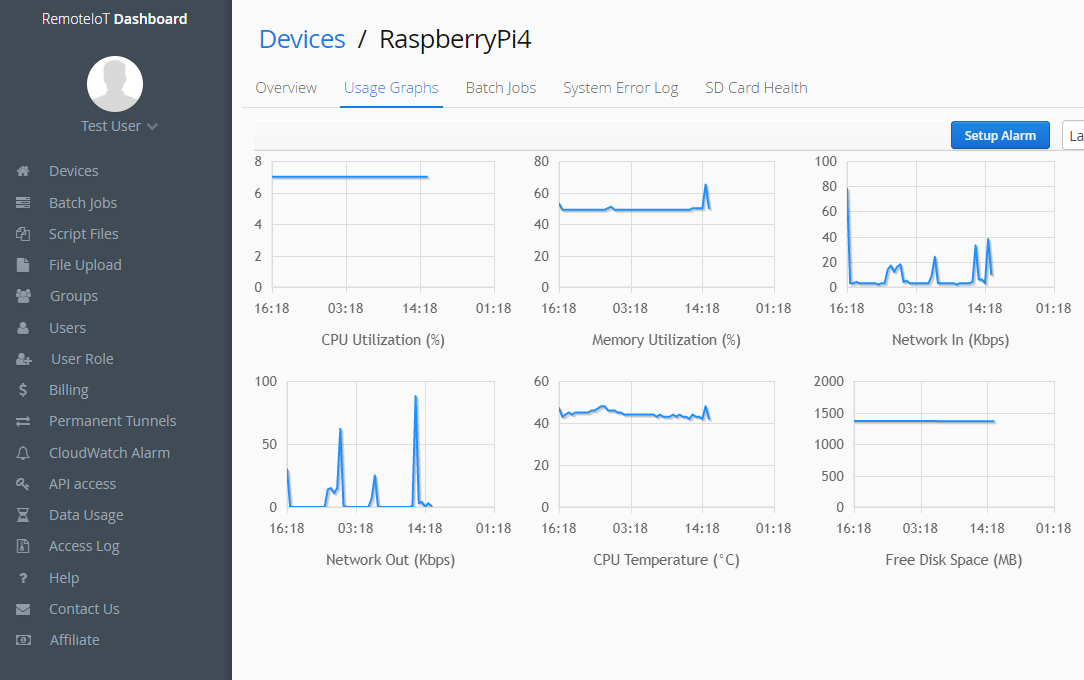
Create alert rules for IoT devices
In addition, the RemoteIoT platform can set up CloudWatch alarms to send notifications when events trigger the conditions in the alarm policy. You can create email alarm rules to monitor various conditions across your entire fleet of devices. For example, if your Raspberry Pi CPU overheats, you can receive an alarm so that you can deal with it in time.
Conclusion:
In summary, the role of monitoring in Internet of Things (IoT) is vital for efficient network management. It ensures uninterrupted operation, preemptively identifies and resolves issues, thereby averting major complications. Platforms like RemoteIoT have become indispensable, facilitating effortless monitoring of IoT devices. They provide real-time data, enabling informed decision-making. IoT monitoring goes beyond maintaining network efficiency; it equips individuals with data-driven decision-making capabilities, optimizing the performance of their IoT devices. In the digital age, where data is invaluable and IoT is the driving force of modern businesses, IoT monitoring plays a critical role.
